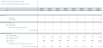Statistics and Revenue sheet
Overview
Use this sheet to review and adjust current year projection amounts and next year’s budget for statistics, revenues, and deductions. The sheet is segmented into two main areas: statistics and revenue.
NOTE: Provide comments in any red comment cells.
Statistics section
The following table describes the sections in this sheet:
Click image to view full size
| Section | Description |
|---|---|
| Global Drivers | Summarizes the Budget Assumptions used to drive initial projections for the department. |
| Key Department Statistics |
Includes department-specific statistics that drive the variable gross revenue, variable costs, and variable labor calculations in the workbook. Global drivers are used to apply the overall organization growth assumptions to the department statistic. You can make adjustments in the Mar-Jun change for CY as well as % Adjust and Amt Adjust columns for NY Budget. Key statistics, such as patient days by Nursing unit, are defined in the Budget Statistics driver NOTE: If a statistic Dept/Acct combination is listed in the Budget Assumptions driver |
| Other Non-Key Statistic | Displays other statistics captured for the department, but do not drive any other calculations in the workbook. |
Revenue section
The following table describes the sections in this sheet:
Click image to view full size
| Section | Description |
|---|---|
| Patient Revenue | Summarizes all revenue. Displays projections based on historical revenue per unit plus price increase (revenue adjustments) times volume. |
| Patient Revenue Detail | Displays detailed patient revenue, both inpatient and outpatient, by specific account. |
| Other Revenue | Models the projection and budget for other operating revenue accounts, typically using a Fixed Revenue calc method, which uses the projected value as the starting point for budget. You can make adjustments in the Mar-Jun change, % Adjust, and Amt Adjust columns. |
Inserting a new statistic or revenue line item
You can add statistic or revenue line items to individual sections, including:
- Key and non-key statistics
- Deductions
- Net and other revenue
- Inpatient, outpatient, and other patient revenue
The system adds the line by inserting the appropriate calc method into the sheet. The following table lists the available calc methods used by the corresponding section in the sheet:
| Calc Method | Description | Sheet Section |
|---|---|---|
| Add New Detail | Zero-based expense calculations when adding a new account. Inputs are done on the Detail tab in the budget plan file. |
|
| Add New Fixed Revenue | Use this new revenue calc method to add a new Fixed Revenue account. |
|
| Add New Input Monthly | Use this new revenue or statistic calc method to add a new account. |
|
| Add New Statistic | Use this new statistic calc method to add a new key statistic account. | Key Department Statistics |
| Add New Statistic_Oth | Use this new statistic calc method to add a new Other Statistic account. | Other Non-Key Statistics |
| GlobalSum | This SPM allows you to budget for an account at a percentage of the total of specific other account(s) within the same workbook. | Net Revenue |
| ProviderRev |
Transfers Revenue calculations from the Provider Summary/Provider Detail tab to the Stat_Rev tab to save to the Financial Data tables. NOTE: Only available to organizations with the Provider module license. |
|
| ProviderStat | Transfers Statistic calculations from the Provider Summary/Provider Detail tab to the Stat_Rev tab to save to the Financial Data tables. |
|
To insert a new statistic or revenue line item:
- Navigate to the section to add the new line item.
-
Double-click the Double Click to Insert... cell.

-
In the Insert Calc Method(s) in sheet Stat_Rev dialog, select the calc method to insert, and click OK.
NOTE: If the line only uses or your organization is only licensed for one type of calc method, this dialog will not display. The system will open the Calc Methods Variable dialog instead.
- In the Calc Methods Variable dialog, enter or select the account and department number, and click OK.
- Enter the appropriate values in the blue cells, as needed.
- After making your changes, in the Main ribbon tab, click Save.